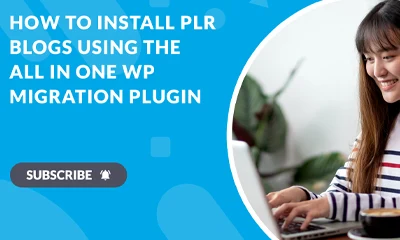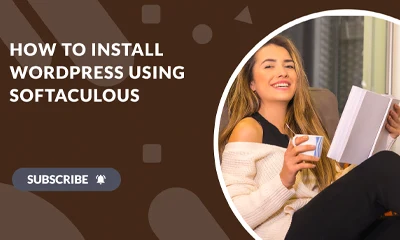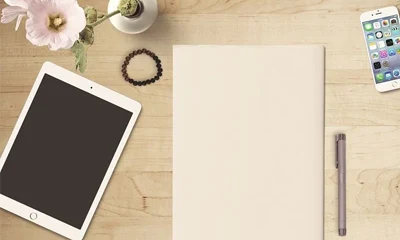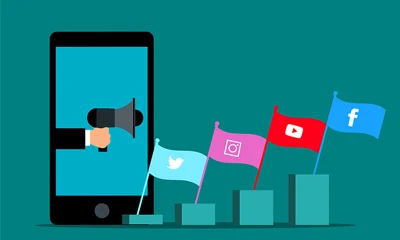If you want to move or transfer a domain to a new hosting company, you may also want to transfer the existing SSL certificate associated with it. This is especially important if you already purchased a trusted SLL certificate and don’t want to use the free SLL that the new webhost may offer.
So to save your time from reading and trying to read very technical information, here’s a simplified guide on how to transfer an SSL certificate from one cPanel to another cPanel.
1 Login to your old cPanel account.
2 Find the “SSL/TLS” button then click it. It is usually located under the “Security” box.
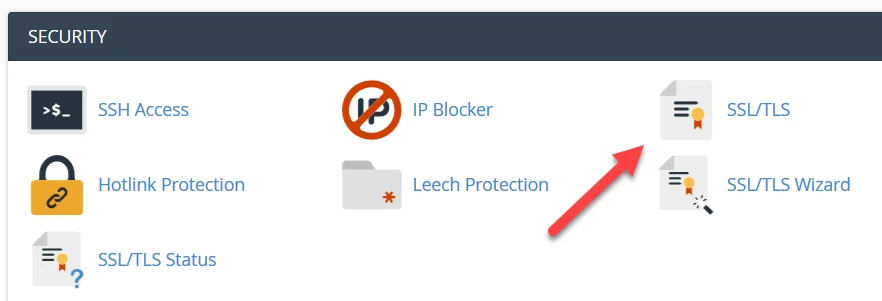
3 Get the “Private Key” by clicking the “Generate, view, upload, or delete your private keys” link.
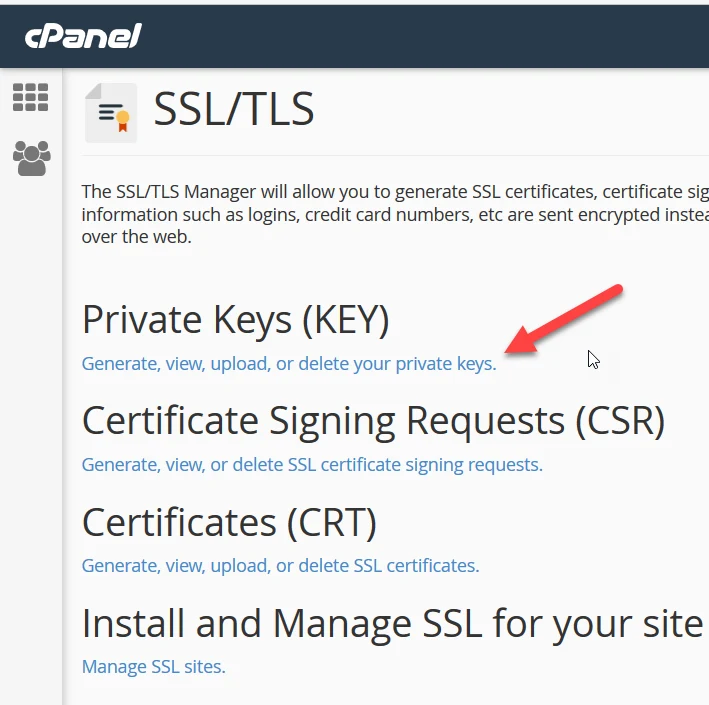
4 Find the domain you wish to transfer and click the “Edit” link (click image to enlarge).

5 Copy content of the “Encoded Private Key:” box into your notepad.
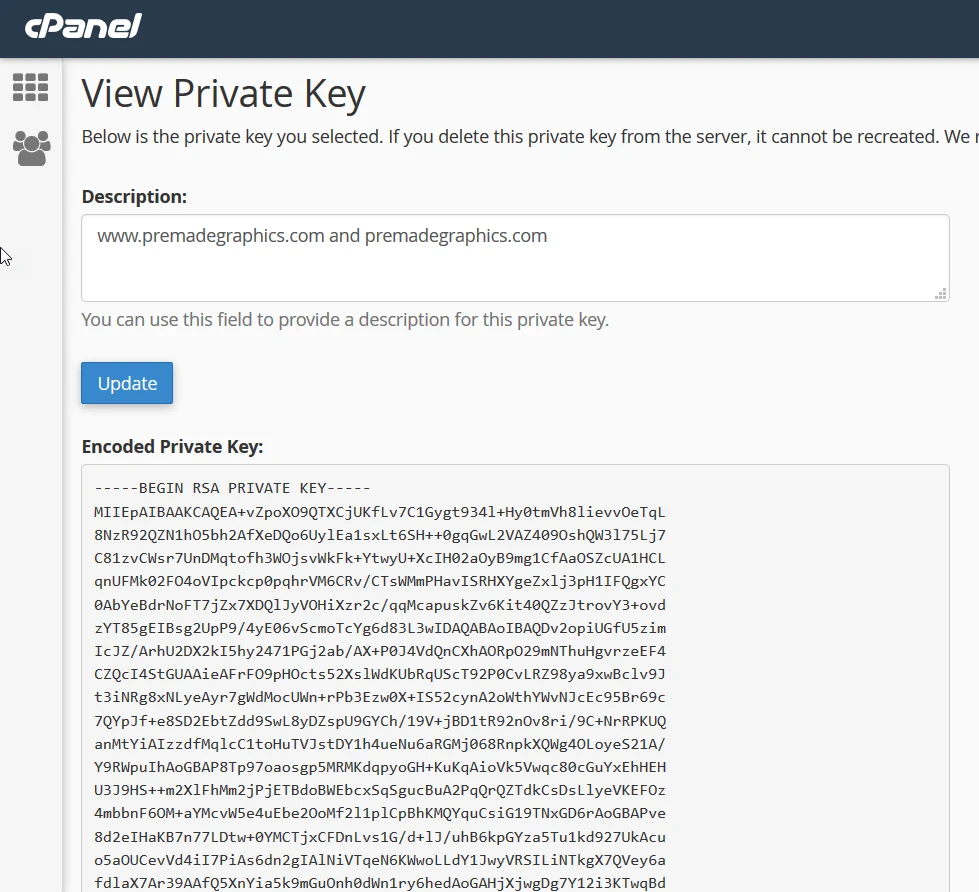
6 Go back to the “SSL/TLS” page then click the link “Generate, view, upload, or delete SSL certificates“
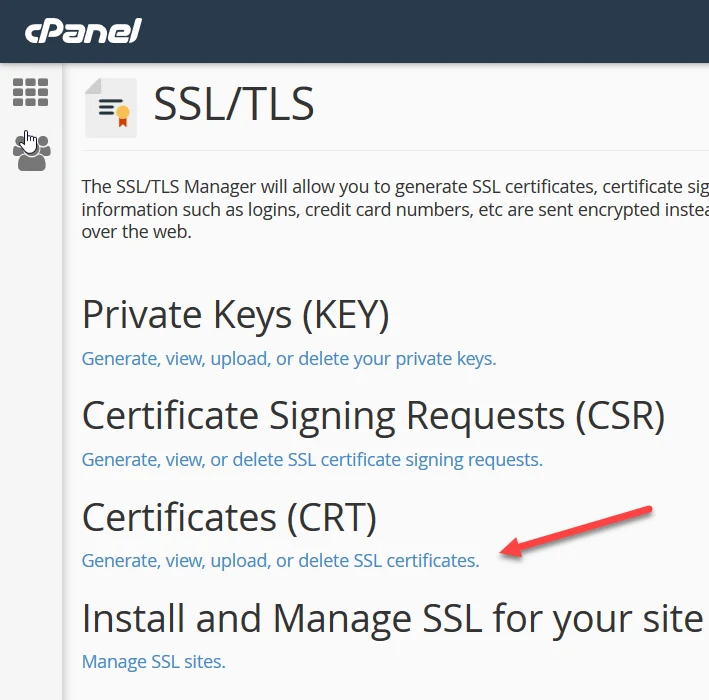
7 Find the domain you wish to transfer and click the “Edit” link (click image to enlarge).

8 Copy content of the “Encoded Certificate:” box into your notepad.
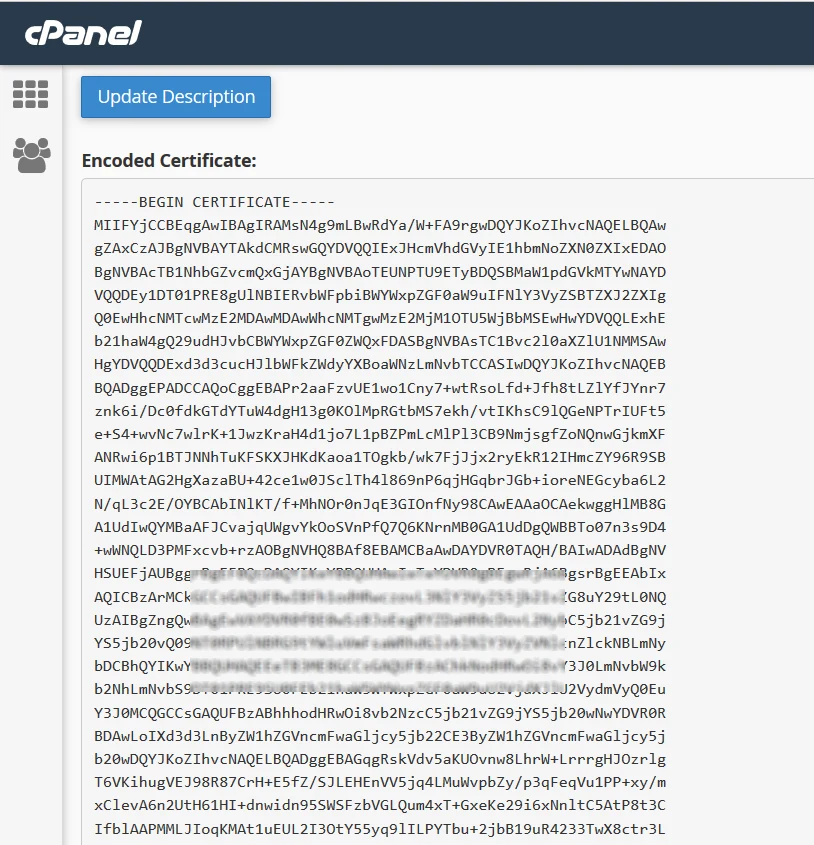
9 Now, login to your new or your other webhost using cPanel.
10 Find the “SSL/TLS” button.
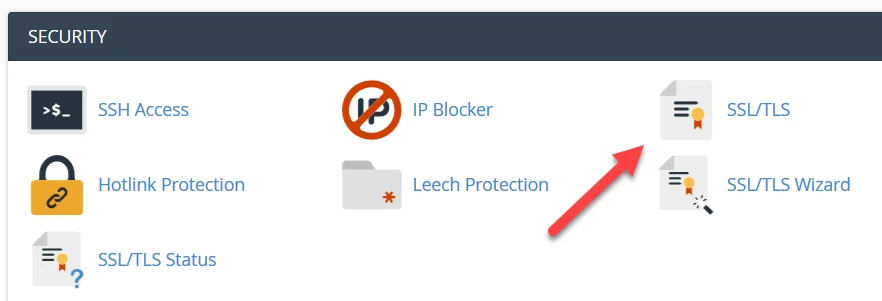
11 Click it to go to the “SSL/TLS” page.
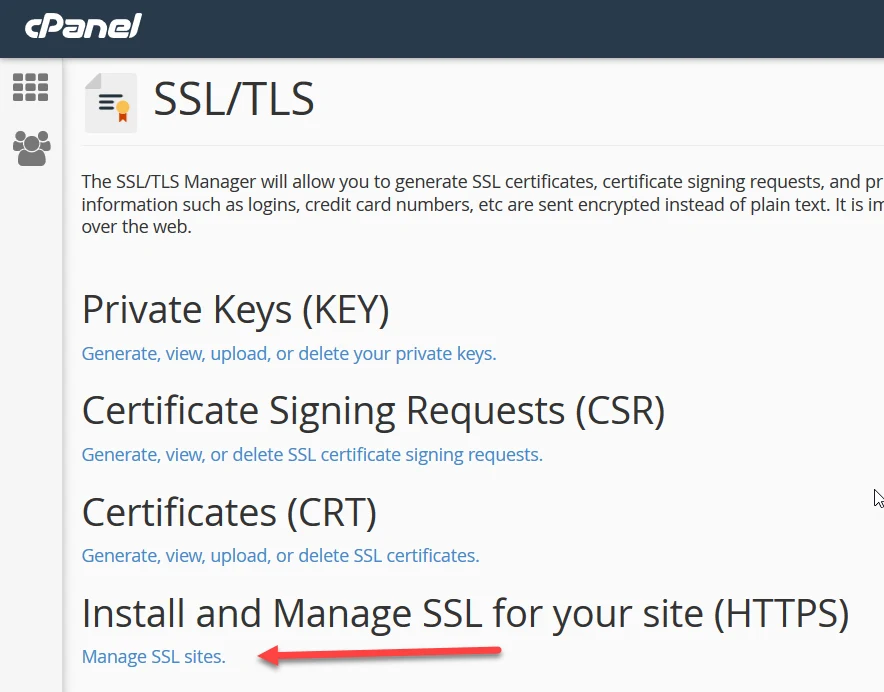
12 Click the “Manage SSL sites” link (see image above).
You should be directed to a page like this:
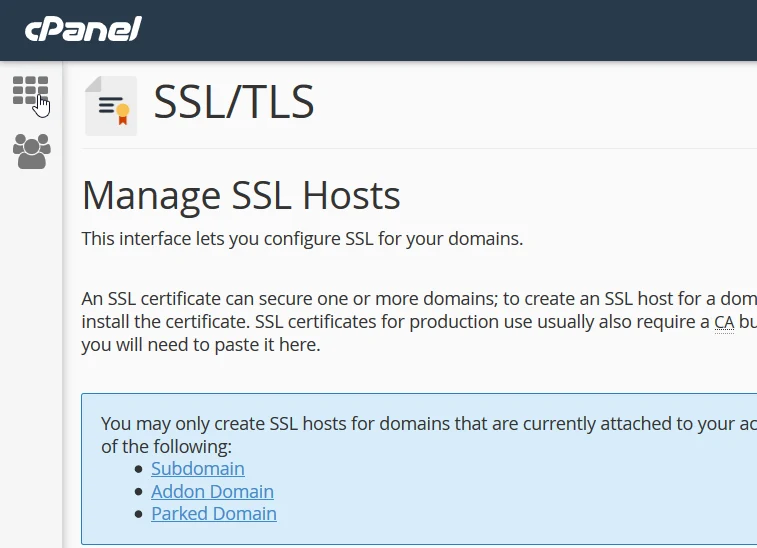
13 Choose your domain from the drop down menu.
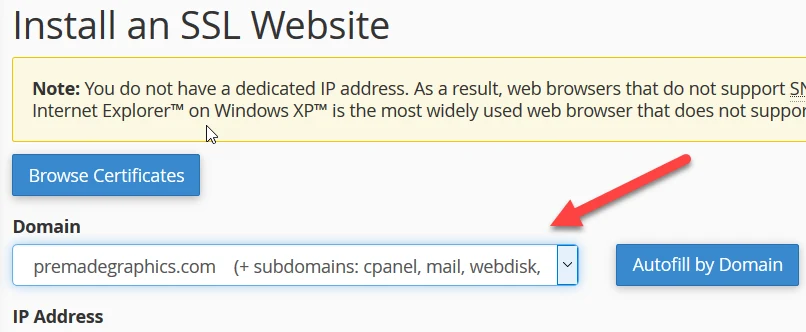
14 Simply copy and paste private and certificate keys from your notepad into corresponding fields/boxes (click image for detailed view).
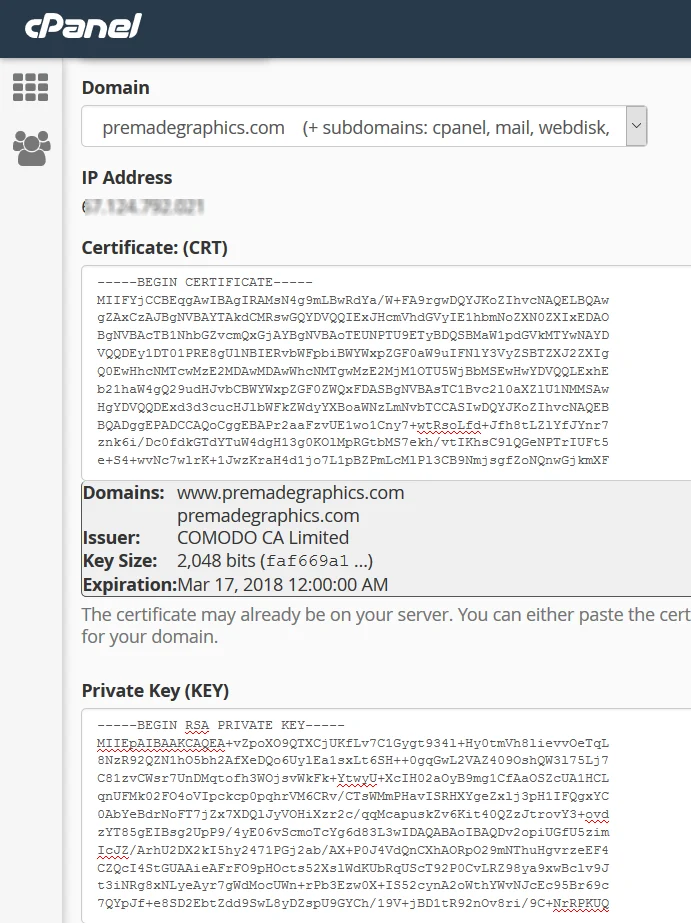
15 Finally, click the “Install Certificate” button.
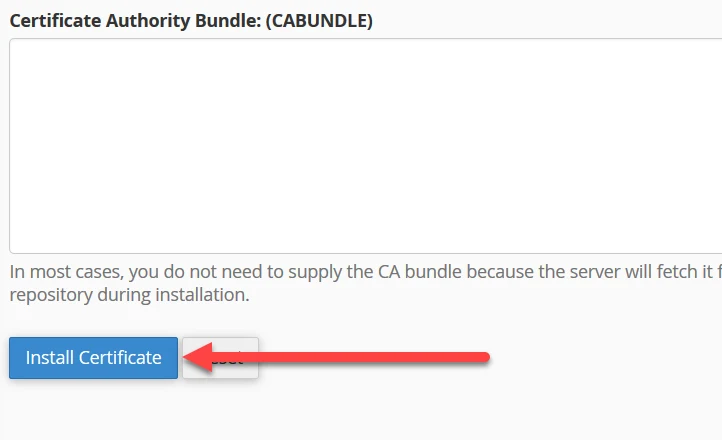
16 A pop-up message will notify you that your SSL certificate is successfully installed.
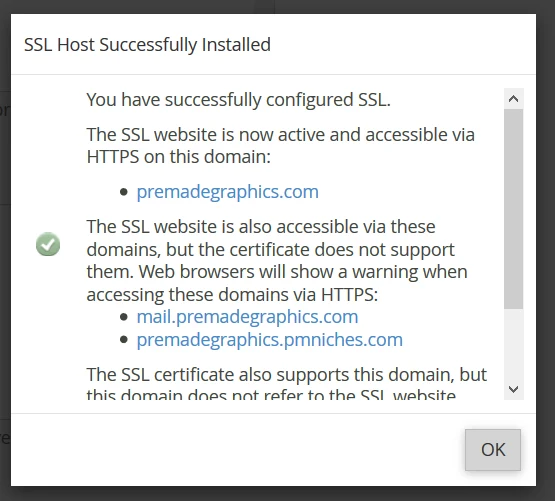
17 Just click OK and you’re done!