Here at PreMadeNiches, SOME PLR blogs come with pre made sales page for an eBook offer. It’s a cool way to earn instant profit or build email list by giving it away in exchange for email address.
NOTE: I emphasized the “SOME” word because NOT all PLR blogs come with eBook offer. Use this guide only if your PLR blog comes with eBook salespage.
Instructions and link on where to replace details like PayPal email, eBook Title, eBook Price, Currency, and buy button is included with the “Getting Started” guide/widget on your WordPress dashboard.
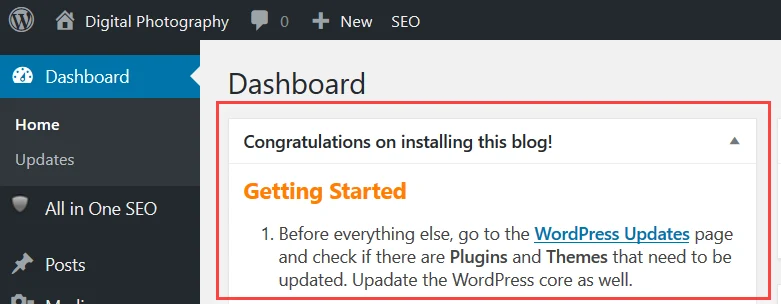
You should immediately see the welcome widget just after logging in to your WordPress dashboard.
A quick link to the “eBook Store Settings” page is on number 7 (or 6 or 8 in other blogs).

Another way to access the “eBook Store Settings” page is by hovering your mouse over PMThemes then click the “eBook Store Settings” sub-menu.
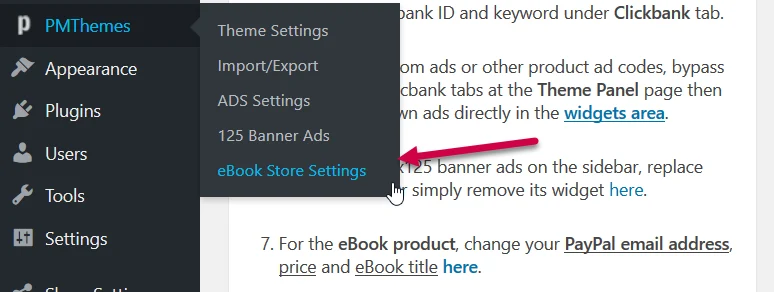
Now, on the eBook Store Settings page you can quickly change PayPal email address and other important details.
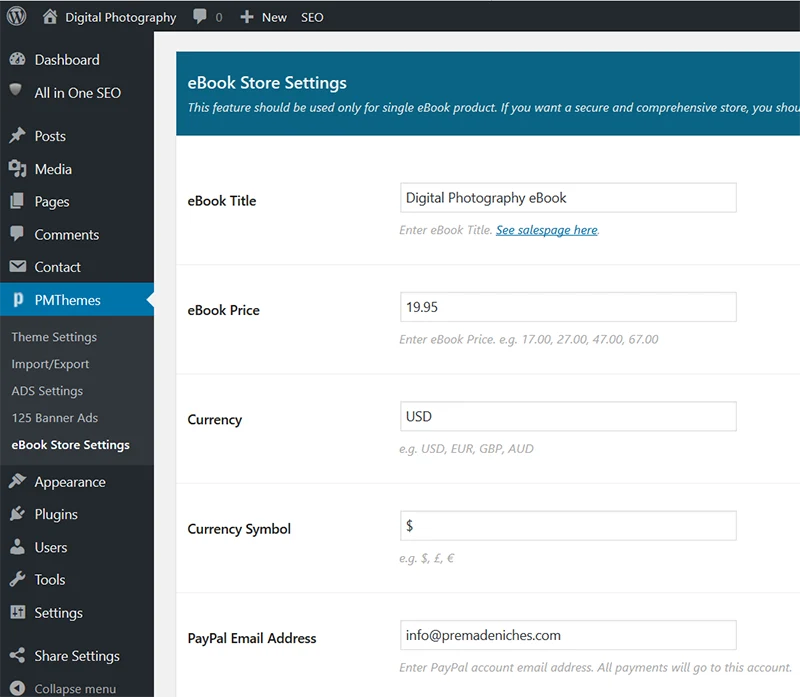
Editing the HTML and CSS
If you want to edit the underlying HTML for the salespage, you need to locate and open the “ebook.php” file with a code editor. You can do this actually on your cPanel dashboard.
The HTML for the salespage is located under the child theme folder and is usually called “ebook.php”. You’ll find the child theme by logging in to your cPanel => Domain’s root folder => wp-content => themes.
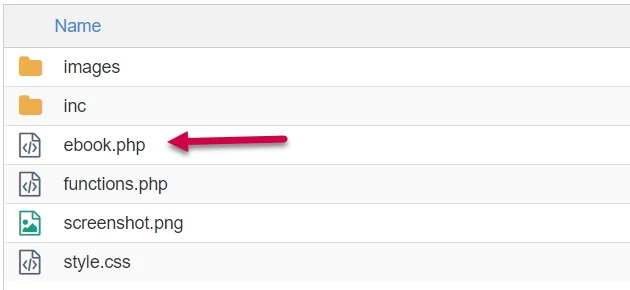
For editing the CSS file and changing some image, you need to open the associated folder for that particular eBook. The folder is located on your domain’s root folder where WordPress’ main files are located.
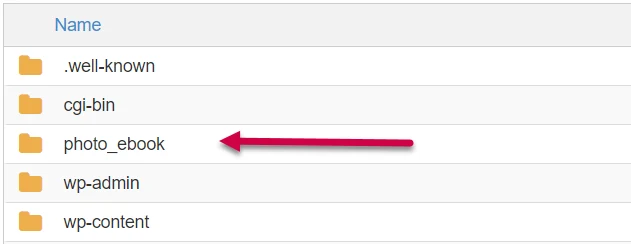
Warning: You must be familiar with editing HTML and CSS codes before doing this. Teaching you how to edit codes is beyond the scope of PreMadeNiches products.






