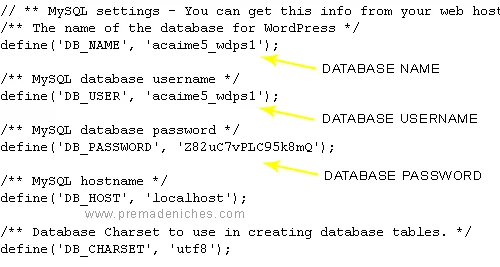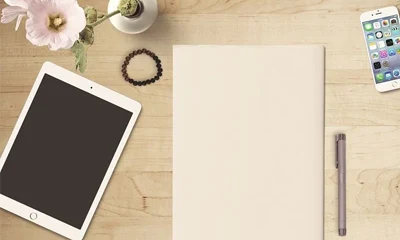NOTE: This tutorial is for the old cPanel interface. Go here for the tutorial for the new cPanel.
When you are buying pre-made niche blogs like the affiliate marketing read made blog there are a few things you need to edit before uploading it to your web host.
Most of the time, you are asked to manually input your “Database Name“, “Database Username“, and “Database Password” into a file called wp-config.php.
If you have manually created your own database for this certain project then surely you should know its details. Perhaps you should have written it somewhere.
But what if you installed your WordPress blog using Fantastico or QuickInstall?
Here’s how to find your database details using your own pre-installed WordPress file.
1Go to your Cpanel and locate the “File Manager” link under the Files section.
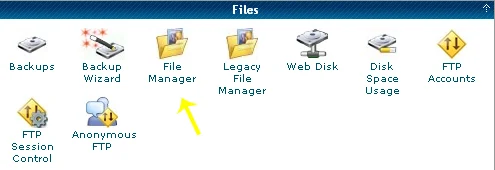
2Click the File Manager icon. A new window will open as shown below.
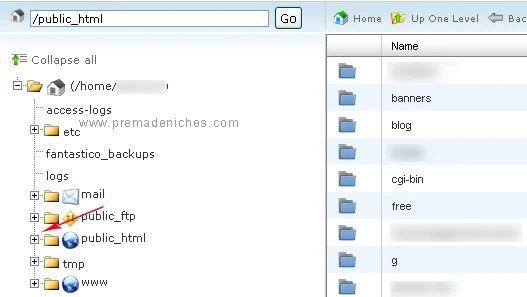
3Click on either the + sign or the folder icon to expand the pulic_html or www menu and find the file name of your newly installed site/blog.
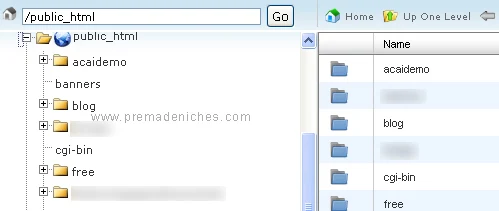
You may need to scroll down a little especially if you got lots of sites installed on your server. In this case, I easily found just below the public_html icon (you can also open through the www icon) since my file name starts at the letter a (acaidemo).
4This time click the file name link (not the + or icon) and you will see the WordPress files as shown below.
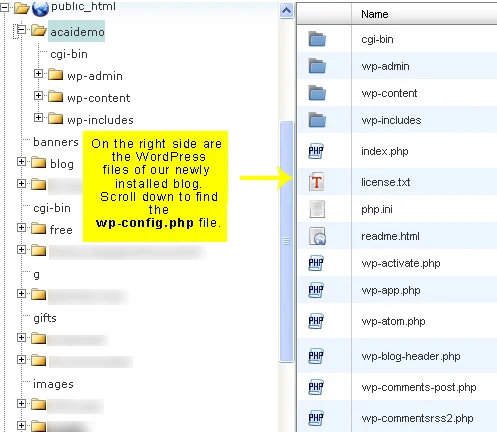
You may also simply double click the folder beside the acaidemo link on the right panel and you will get the same result as shown below.
5Find the wp-config.php file. You may need to scroll down.
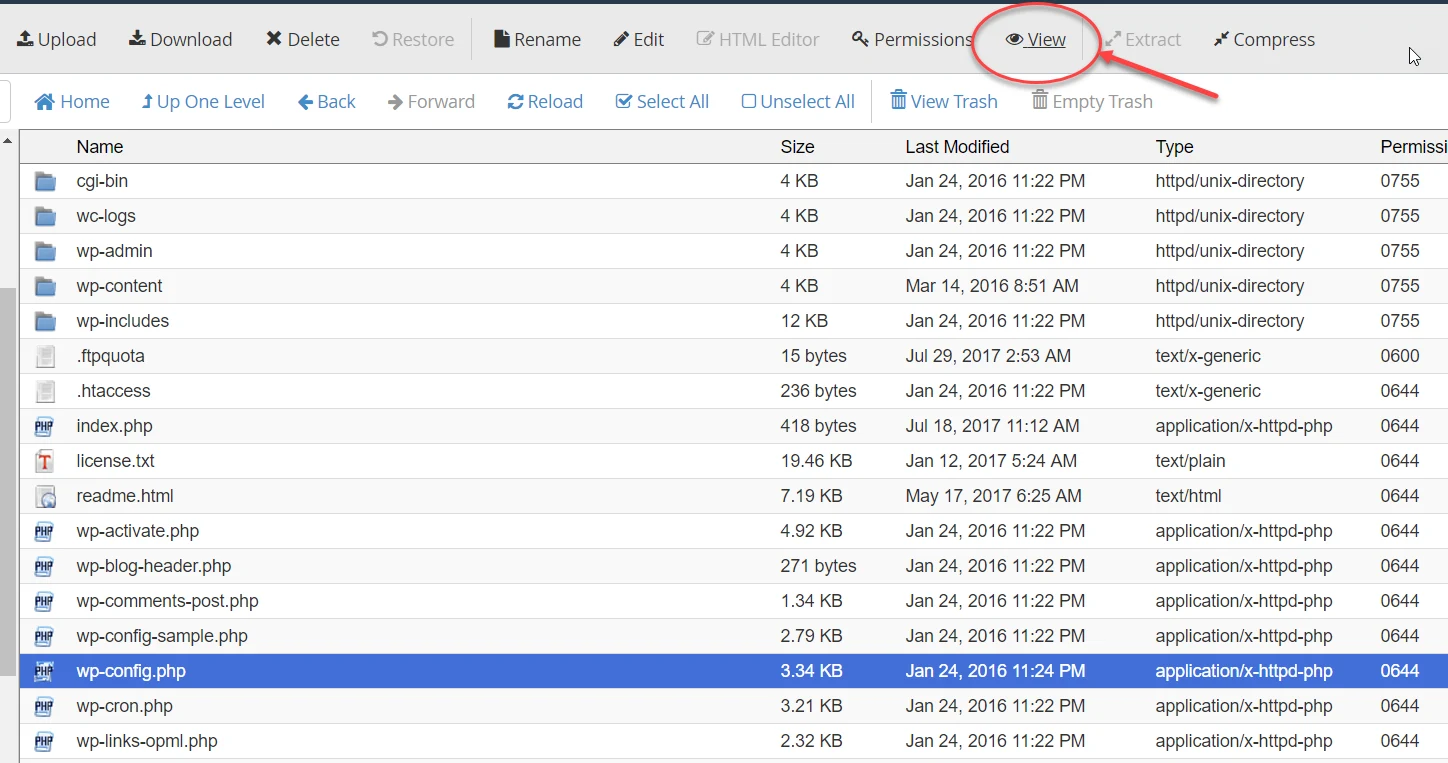
6Highlight the wp-config.php file and then click the View icon just above the control panel. A new window will open showing you lots of codes. Don’t worry you only need to get three important details here.
7Finally, you can now view and copy your own database name, database username, and your password.