Inserting contextual ads such as Google Adsense or any other affiliate code inside your blog post is simple and straightforward. Every PLR blog here on Premadeniches is pre-installed with a plugin called “Ads Settings” which controls the display of ads within your entire blog.
To insert your contextual adverts inside your blog post, just log in to our WordPress dashboard then go to PMThemes/Nichebarn => ADS Settings => Post Content Ads
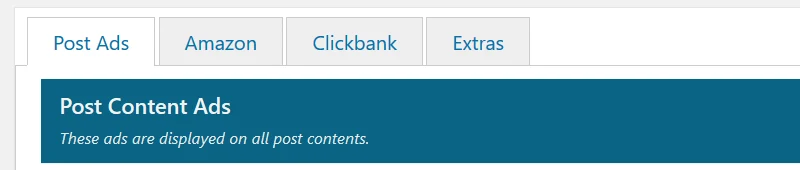
The page has three ad location fields, meaning you can display up to three ads within your blog post content.
Ad locations available are:
- Top of post (Ad on Top of Post) – this is displayed above the post title of your post.
- Inside Post Content (Ad Inside Post Content) – this is displayed in the first paragraph of post contents.
- Below of post (Ad Below Post Content) – this is displayed below post content, before meta tags.
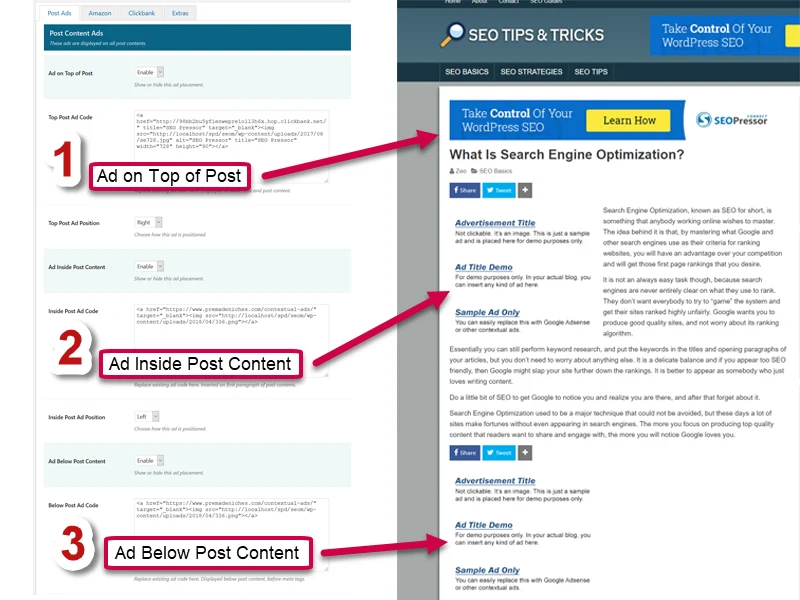
Just enable a field, insert your ad code, click the “Save Settings” button and you’re done!
Step-by-Step Tutorial for Beginners
Just in case you are new to WordPress and still at loss on how to do this, here’s a step-by-step tutorial.
1 Log in to your WordPress account using this URL format:
http://yourdomain.com/wp-admin
2 Hover your mouse over the “PMThemes” menu item then click “ADS Settings“.
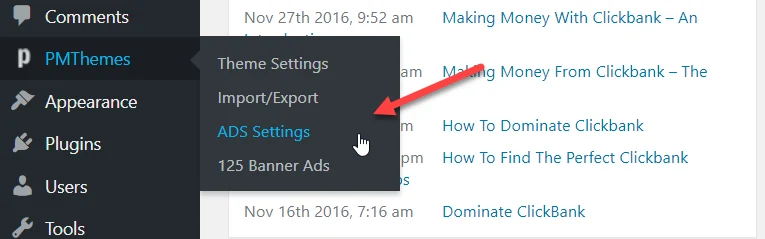
If your blog uses the theme Nichebarn, then your menu item should look like this:
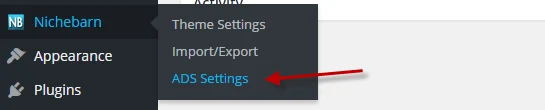
3 You will be redirected to the ADS settings. The very first tab will see is the “Post Content Ads“.
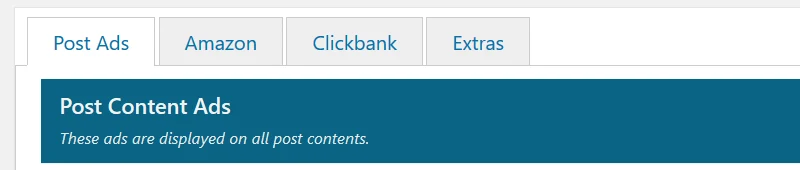
4 Now if you want to insert an ad on the top part of your post, just select “Enable” from the dropdown menu.
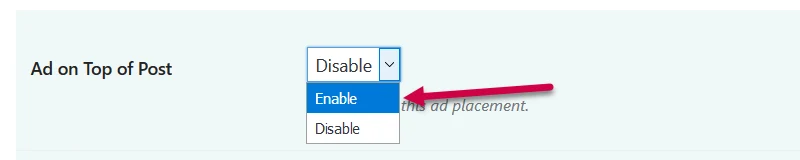
5 Insert your ad code on the form that appears which is in this example is “Top Post Ad Code“.
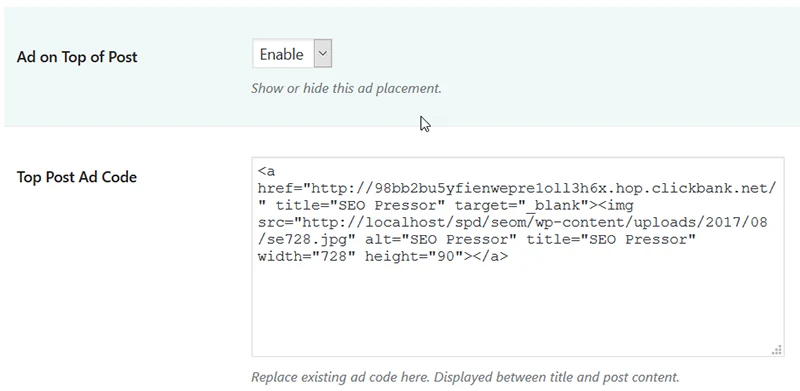
6 Choose how the ad is positioned. If you want it to appear on the right side, then simply choose “Right” from the dropdown menu.
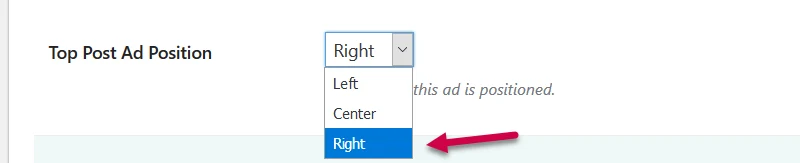
7 Click the “Save Changes” button and check a post on your site.
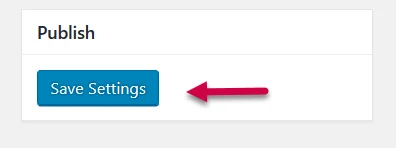
8 Replace the existing code in the form “Inside Post Ad Code” and choose the ad position you want.
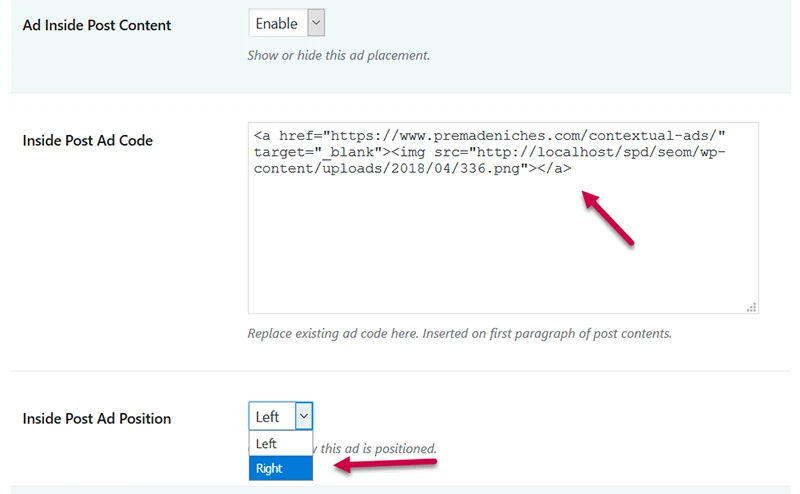
9 Replace also the existing code in the form “Below Post Ad Code” and choose where the ad is positioned.
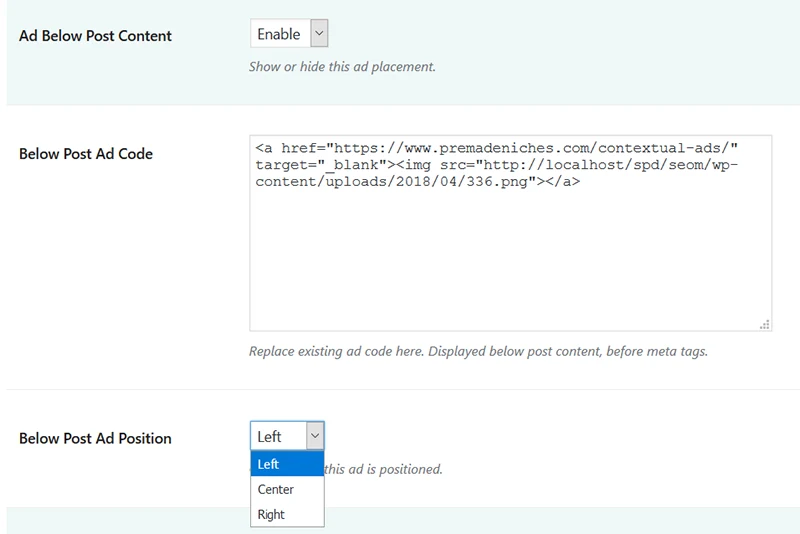
10 Again, click the “Save Changes” button.
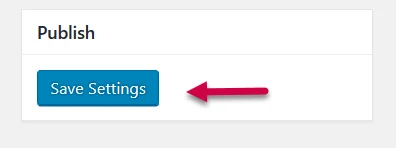
That’s it! Check your site.
If you want to insert ads on the sidebar or change those banners with your own ad, read this tutorial: Change Banners and Affiliates Links With Your Own
What is Contextual Advertising?
So, what is contextual advertising by the way? These are targeted ads, often in the form of text blocks, which are displayed at any location, you specified on your website.
Among the most popular examples of contextual advertising is Google Adsense. Google robots automatically serve ads that intelligently target your blog’s readers and visitors.
For example, if you run a gardening blog, Adsense might serve related contextual ads about “gardening guide” or an ad to buy “gardening tools“. The ads are selected from the inventory of advertisers who register through AdWords.







