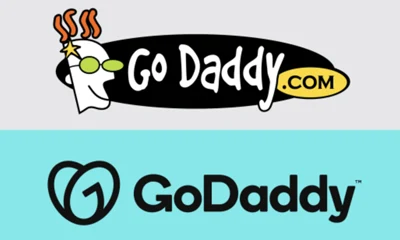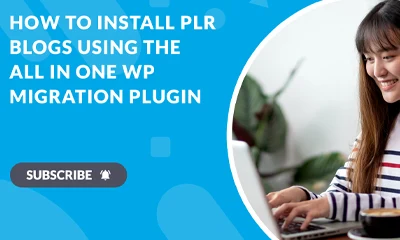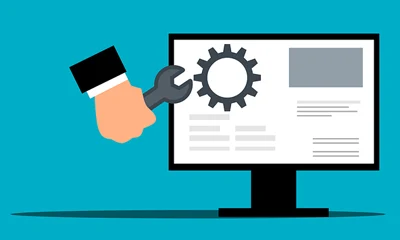Follow this quick guide if you’re going to replace Clickbank affiliate URLs in the “REPLACE AFFILIATE LINKS” section.
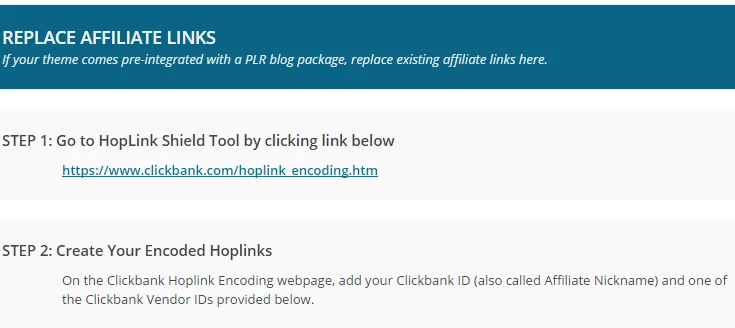
1 Let’s start with Affiliate Link #1. Get your own encoded Clickbank link by going to HopLink Shield Tool:
https://www.clickbank.com/hoplink_encoding.htm
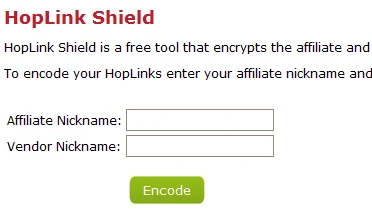
2Fill in your own Clickbank ID on the Affiliate Nickname field. Go back to the theme panel and copy the provided Vendor ID #1 (as shown below).
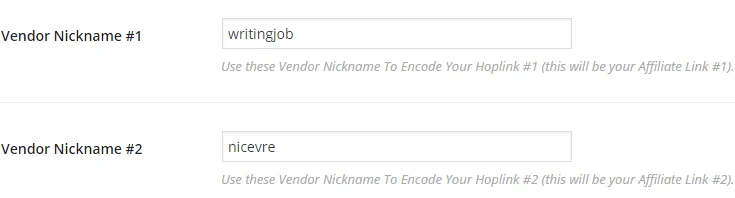
3 Paste Vendor ID on the Vendor Nickname field. The two fields are now filled up. See the screenshot below.
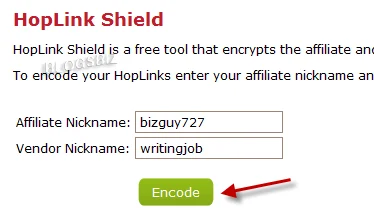
4 Click the “Encode” button (as shown in the red arrow above). You now have an encoded Clickbank link (see blue highlighted URL below).
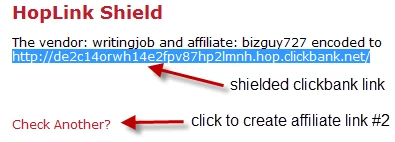
5 Now, create Affiliate Link #2 by clicking the “Check Another?” link. Repeat steps 2 and 3.
6 Now that you have both 2 Clickbank affiliate links, replace them on the area provided on the “Replace Affiliate Links” area.
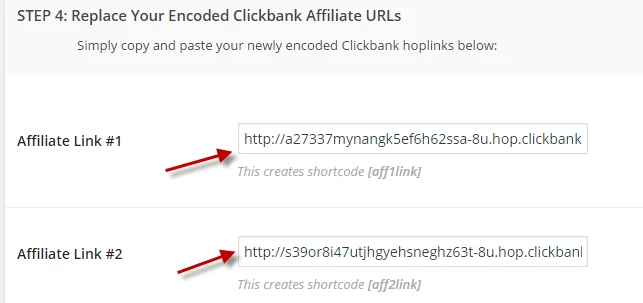
7 Don’t forget to click the “Save Changes” button! Otherwise, those old affiliate links will remain unchanged.
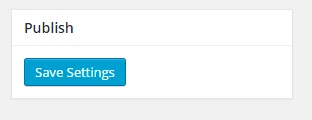
8 Go to your site and hover your mouse over each banner to make sure the correct Clickbank Affiliate Links/Alt Tags/Banners are appearing!